Troubleshooting
We'll explore how to diagnose and fix common issues with Gravity Forms Power Automate Professional.
Troubleshooting within WordPress
When things aren't quite right, we can check the following areas within WordPress to diagnose and fix common issues.
Entry Notes Logging
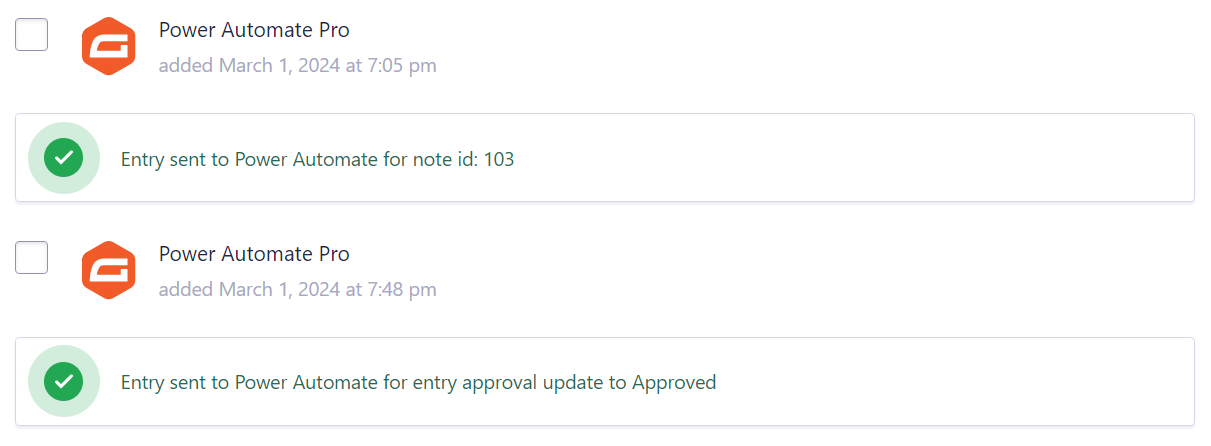
The image above shows how we create a note on each form entry for each trigger of a flow. This is useful for diagnosing issues with specific form entries.
Gravity Forms Logging
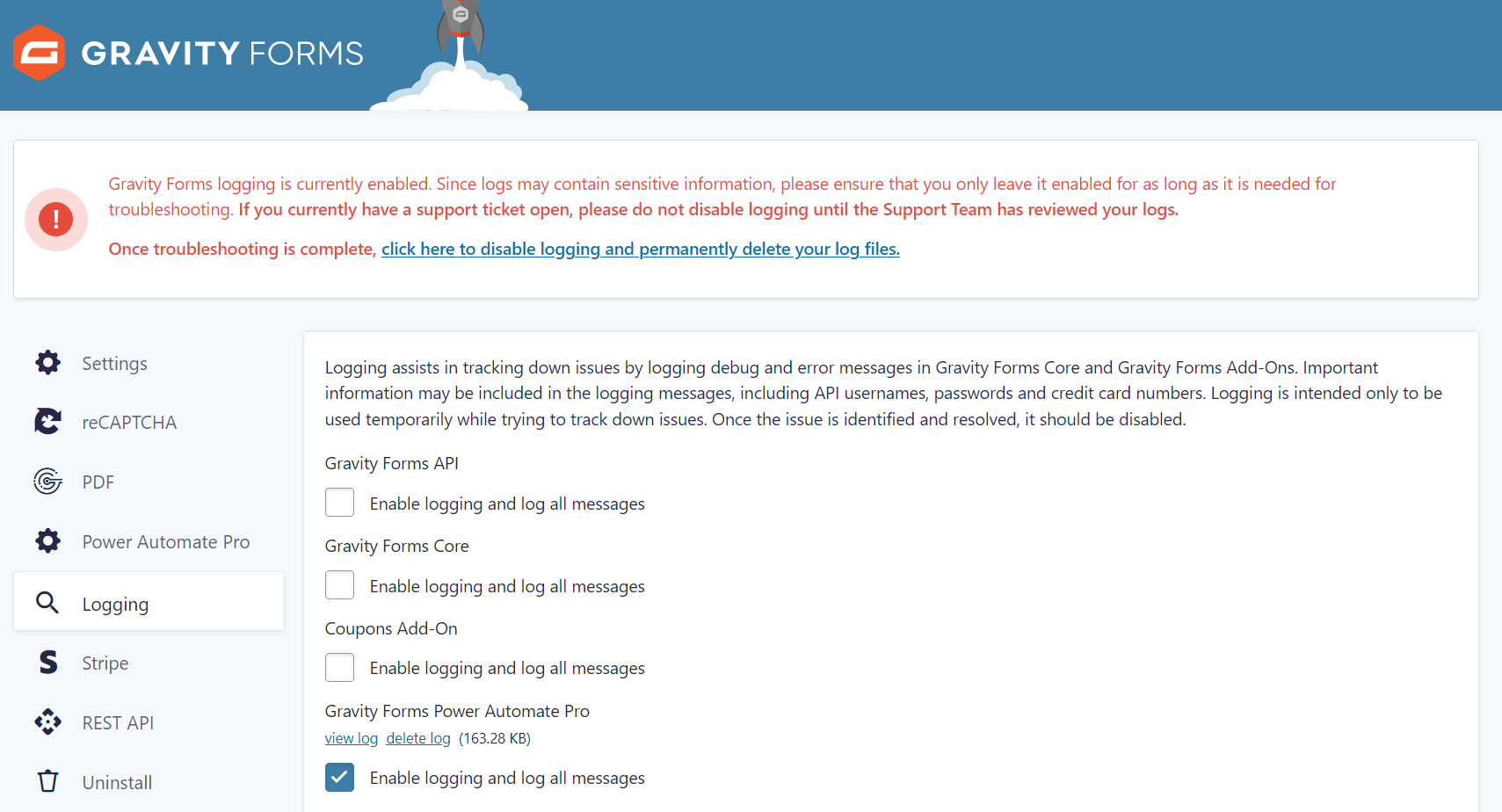
When you need more information about what's happening with your form submissions, you can enable logging in Gravity Forms. This will provide you with detailed information about what's happening.
You'll find the logging settings in the Gravity Forms settings page. From the Logging tab, you can find all Gravity Forms Power Automate Professional logs listed under Gravity Forms Power Automate Pro.
Troubleshooting within Power Automate
When you are seeing failed flows, we can check the following areas within Power Automate to diagnose and fix common issues.
Flow Run History
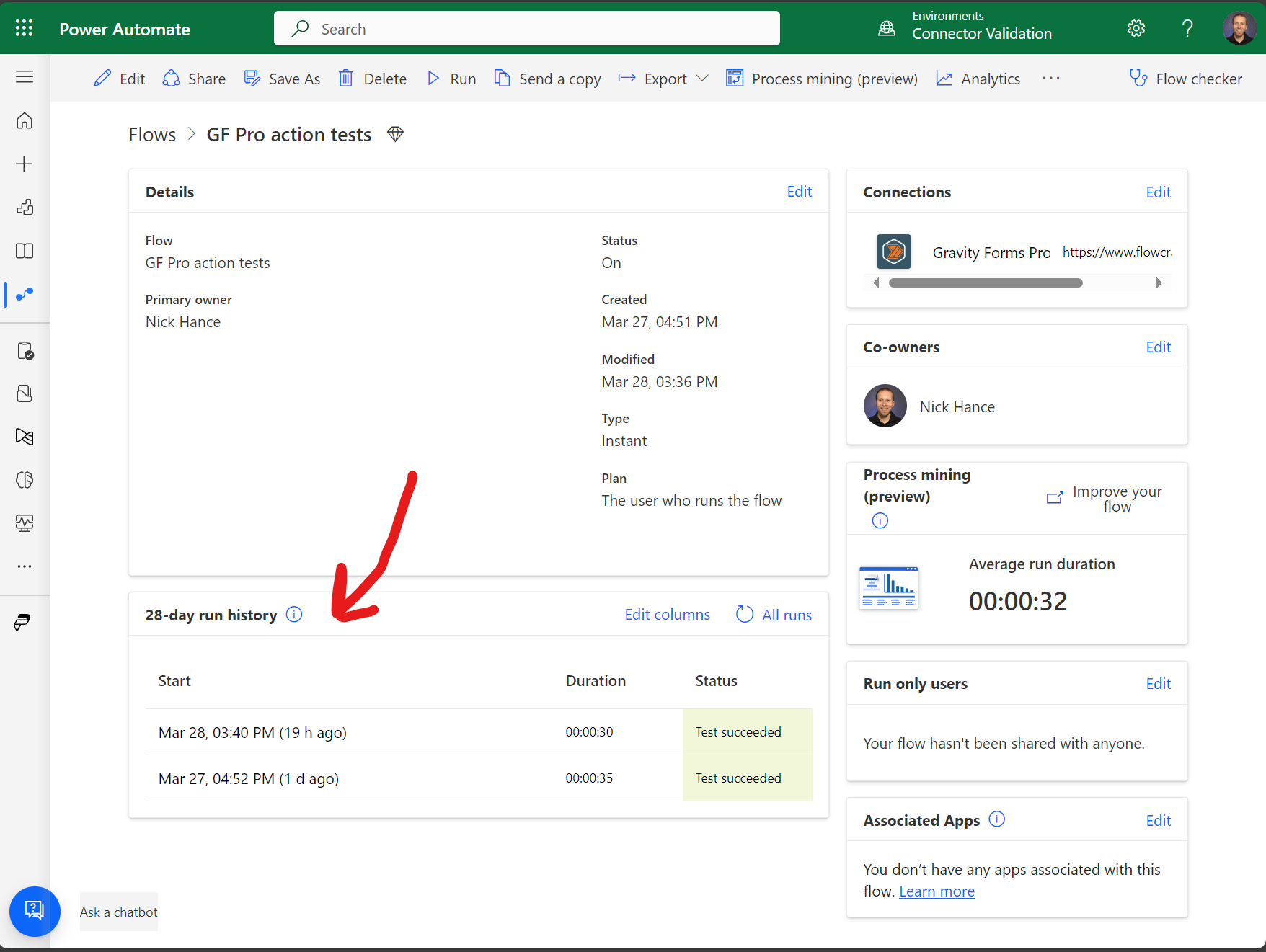
From Power Automate you can view the run history of each flow. This will show you the status of each run and any errors that occurred.
You can click into any run to see more details about what happened. From here you can re-submit the flow and identify any issues that caused the flow to fail.
Common Errors

The dynamic invocation request failed with error: {"code": "rest_no_route", "message": "No route was found matching the URL and request method."}
If you are seeing this error when trying to use Gravity Forms Power Automate professional, you could have one of the following issue:
The plugin is not installed or activated. Make sure you have installed and activated the plugin.
Contacting us for support
If you are having issues, you can contact us for support.
Here's what you should be prepared to send us when you need to contact us.
WordPress System Report

You can generate a WordPress System Report by going to Forms > System Status and clicking the Copy System Report button.
Order Number or License Key
We'll need your order number or license key to look up your account. You can find this in the email you received when you purchased Gravity Forms Power Automate Professional.
Your account is accessible at reenhanced.com/my-account.