When an Entry is Deleted
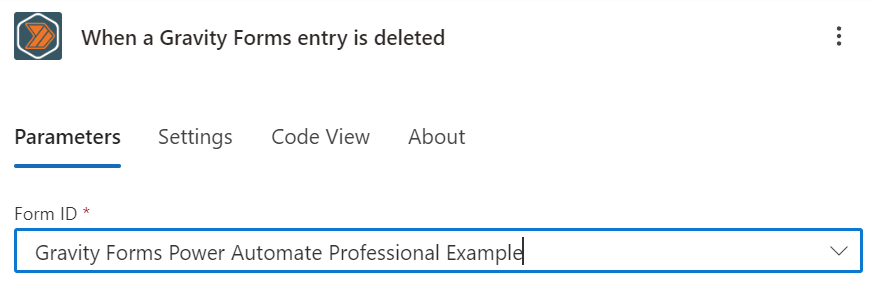
Overview
Use this trigger to start a flow when a Gravity Forms entry is deleted. This trigger is fired right before the entry is deleted from the database.
note
Even though this trigger fires before the entry is deleted, Power Automate operates asynchronously. This means that the entry will likely be deleted from the database before the flow runs.
Configuration
Form ID
When you select the "When a Gravity Forms entry is deleted" trigger, you will be prompted to select the form you want to trigger the flow. You can select from a list of all forms on your WordPress website.
Dynamic Content
- Dynamic Fields
- A field for each of the fields from the form that was submitted.
- The field will be named after the field label.
- The field will contain the value that was submitted.
- All first-party fields types are supported.
- Third-party fields are not supported unless they provide a valid JSON schema to the Gravity Forms REST API.
- Entry ID
- The ID of the form entry.
- Form ID
- The ID of the form that was submitted.
- Date Created
- The date and time the form was submitted.
- Date Updated
- The date and time the form was last updated.
- Is Starred
- Whether the form entry is starred.
- Is Read
- Whether the form entry has been read.
- Ip
- The IP address of the user who submitted the form.
- Source Url
- The URL of the page where the form was submitted.
- User Agent
- The user agent of the user who submitted the form.
- Status
- The status of the form entry.
- Payment Status
- The payment status of the form entry. (if applicable)
- Payment Date
- The date and time the payment was made. (if applicable)
- Payment Amount
- The amount of the payment. (if applicable)
- Payment Method
- The payment method used. (if applicable)
- Payment Transaction ID
- The transaction ID of the payment. (if applicable)
- Created By
- The user ID of the entry submitter.
- Transaction Type
- The transaction type of the payment. (if applicable)
- Approval Status
- The approval status of the form entry. (Gravity View)