When a Form is Submitted
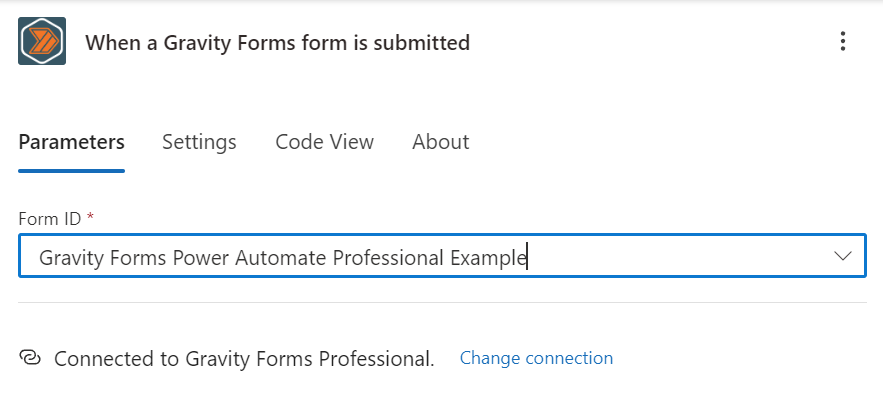
Overview
The "When a Form is Submitted" trigger is the most common trigger used with Gravity Forms Power Automate Professional. This trigger starts a flow when a form is submitted on your WordPress website.
Configuration
Form ID
When you select the "When a Form is Submitted" trigger, you will be prompted to select the form you want to trigger the flow. You can select from a list of all forms on your WordPress website.
tip
The form must be active in order to be selected.
Dynamic Content
The "When a Form is Submitted" trigger provides the following dynamic content:
- Dynamic Fields
- A field for each of the fields from the form that was submitted.
- The field will be named after the field label.
- The field will contain the value that was submitted.
- All first-party fields types are supported.
- Third-party fields are not supported unless they provide a valid JSON schema to the Gravity Forms REST API.
- Entry ID
- The ID of the form entry.
- Form ID
- The ID of the form that was submitted.
- Date Created
- The date and time the form was submitted.
- Date Updated
- The date and time the form was last updated.
- Is Starred
- Whether the form entry is starred.
- Is Read
- Whether the form entry has been read.
- Ip
- The IP address of the user who submitted the form.
- Source Url
- The URL of the page where the form was submitted.
- User Agent
- The user agent of the user who submitted the form.
- Status
- The status of the form entry.
- Payment Status
- The payment status of the form entry. (if applicable)
- Payment Date
- The date and time the payment was made. (if applicable)
- Payment Amount
- The amount of the payment. (if applicable)
- Payment Method
- The payment method used. (if applicable)
- Payment Transaction ID
- The transaction ID of the payment. (if applicable)
- Created By
- The user ID of the entry submitter.
- Transaction Type
- The transaction type of the payment. (if applicable)
- Approval Status
- The approval status of the form entry. (Gravity View)