When an Entry Gets a Note
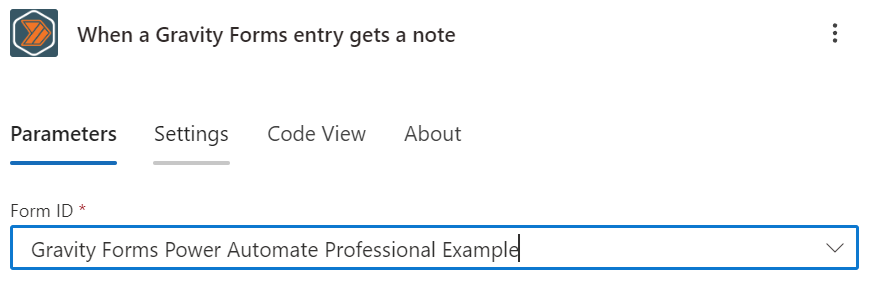
Overview
This trigger allows you to start a flow when a Gravity Forms entry gets a note. This trigger is useful when you want to perform an action when a note is added to an entry.
Our other triggers and actions will add notes to entries. The plugin has been configured not to trigger a flow when a note is added by the plugin itself.
If you want to change this, analyze the logs or view the source of the feed settings page for the trigger you would like to fire. Proceed at your own risk, you might make an infinite loop! ➿
Configuration
Form ID
When you select the "When a Gravity Forms entry gets a note" trigger, you will be prompted to select the form you want to trigger the flow. You can select from a list of all forms on your WordPress website.
Dynamic Content
The trigger provides the following dynamic content:
📝 Note Fields
- Note ID
- The ID of the note.
- Note
- The content of the note.
- Note Type
- The type of note being added. Default "note"
- Sub Type
- The sub type of the note being added.
- User Name
- The name of the user who added the note.
- User ID
- The ID of the user who added the note.
Entry Fields
- Dynamic Fields
- A field for each of the fields from the form that was submitted.
- The field will be named after the field label.
- The field will contain the value that was submitted.
- All first-party fields types are supported.
- Third-party fields are not supported unless they provide a valid JSON schema to the Gravity Forms REST API.
- Entry ID
- The ID of the form entry.
- Form ID
- The ID of the form that was submitted.
- Date Created
- The date and time the form was submitted.
- Date Updated
- The date and time the form was last updated.
- Is Starred
- Whether the form entry is starred.
- Is Read
- Whether the form entry has been read.
- Ip
- The IP address of the user who submitted the form.
- Source Url
- The URL of the page where the form was submitted.
- User Agent
- The user agent of the user who submitted the form.
- Status
- The status of the form entry.
- Payment Status
- The payment status of the form entry. (if applicable)
- Payment Date
- The date and time the payment was made. (if applicable)
- Payment Amount
- The amount of the payment. (if applicable)
- Payment Method
- The payment method used. (if applicable)
- Payment Transaction ID
- The transaction ID of the payment. (if applicable)
- Created By
- The user ID of the entry submitter.
- Transaction Type
- The transaction type of the payment. (if applicable)
- Approval Status
- The approval status of the form entry. (Gravity View)