Update a Gravity Forms entry
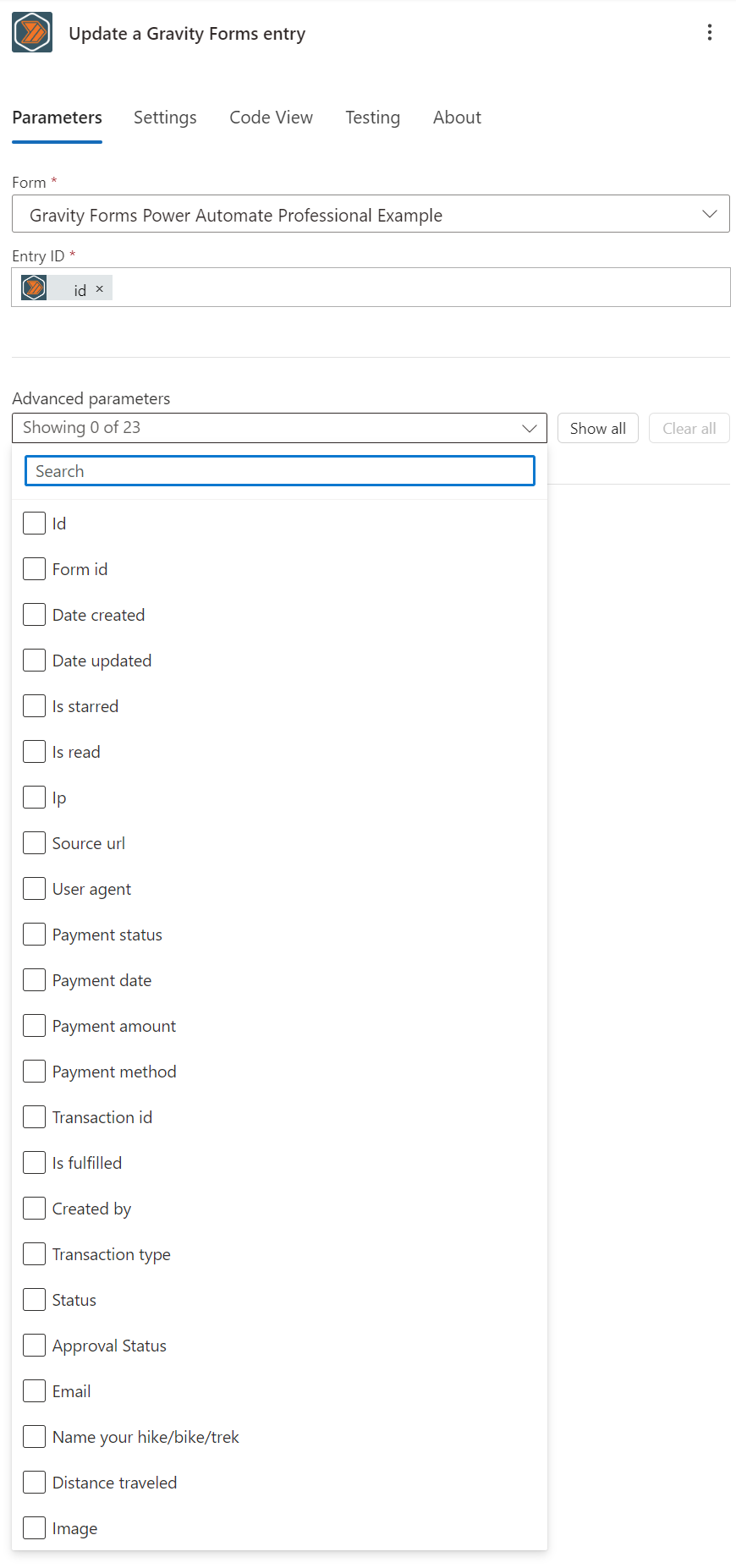
Overview
The "Update a Gravity Forms entry" action allows you to update an existing entry in a form. This action writes the data to the form's entries table in the database without validation or processing, allowing you to update the form with data from other sources.
Since no validation is applied, be careful with what you send to this action. If you need to validate the data before updating the entry, use the "Validate a Gravity Forms entry" action.
Configuration
Form ID
When you select the "Update a Gravity Forms entry" action, you will be prompted to enter the ID of the form that contains the entry you want to update.
Entry ID
Enter the Entry ID of the entry you want to update.
Advanced parameters
The advanced parameters dropdown will populate with all of the available fields for the form you selected. If you have a lot of fields, you can use the search bar to find the field you want to update.
You may set as many or as few of the fields as you wish, but remember no validation is applied to the data you provide.
Outputs
The output of this action is the entry updated. The following fields are available:
- Dynamic Fields
- A field for each of the fields from the form that was submitted.
- The field will be named after the field label.
- The field will contain the value that was submitted.
- All first-party fields types are supported.
- Third-party fields are not supported unless they provide a valid JSON schema to the Gravity Forms REST API.
- Entry ID
- The ID of the form entry.
- Form ID
- The ID of the form that was submitted.
- Date Created
- The date and time the form was submitted.
- Date Updated
- The date and time the form was last updated.
- Is Starred
- Whether the form entry is starred.
- Is Read
- Whether the form entry has been read.
- Ip
- The IP address of the user who submitted the form.
- Source Url
- The URL of the page where the form was submitted.
- User Agent
- The user agent of the user who submitted the form.
- Status
- The status of the form entry.
- Payment Status
- The payment status of the form entry. (if applicable)
- Payment Date
- The date and time the payment was made. (if applicable)
- Payment Amount
- The amount of the payment. (if applicable)
- Payment Method
- The payment method used. (if applicable)
- Payment Transaction ID
- The transaction ID of the payment. (if applicable)
- Created By
- The user ID of the entry submitter.
- Transaction Type
- The transaction type of the payment. (if applicable)
- Approval Status
- The approval status of the form entry. (Gravity View)